🎓 ANSYS Student 2025 Installation Made Simple
If you’ve been having problem with ANSYS Student 2025 Installation or can’t find a clear tutorial that actually works, stop wasting time. In this easy-to-follow guide, you’ll learn exactly how to download, extract, and install the ANSYS Student 2025 version — step by step, with no confusion, errors, or fluff.
👉 Watch the full ANSYS Student 2025 Installation video here to follow along with the visuals:
Whether you’re new to FEA or switching over from Abaqus or SolidWorks, by the end of this tutorial you’ll have ANSYS fully installed and ready to run your first simulation.
🔽 Step 1: Download ANSYS Student Version 2025 R2
The first step is to search “ANSYS Student Version” on Google. Click on the official ANSYS download page (it usually appears as the first result). Once you’re on the page, look for:
👉 Download ANSYS Student 2025 R2
Click the download button and save the file. It’s approximately 18 GB, so depending on your internet speed, it might take around 25 minutes.
🗜 Step 2: Extract the Downloaded File
Once the download is complete:
- Locate the downloaded ZIP or EXE file.
- You have two options:
- If you have WinRAR, right-click and choose “Extract Here”
- If you don’t have WinRAR, use Windows built-in extractor: right-click → “Extract All” → choose destination → click Extract
⚠️ Note: Extraction can take time depending on your system.
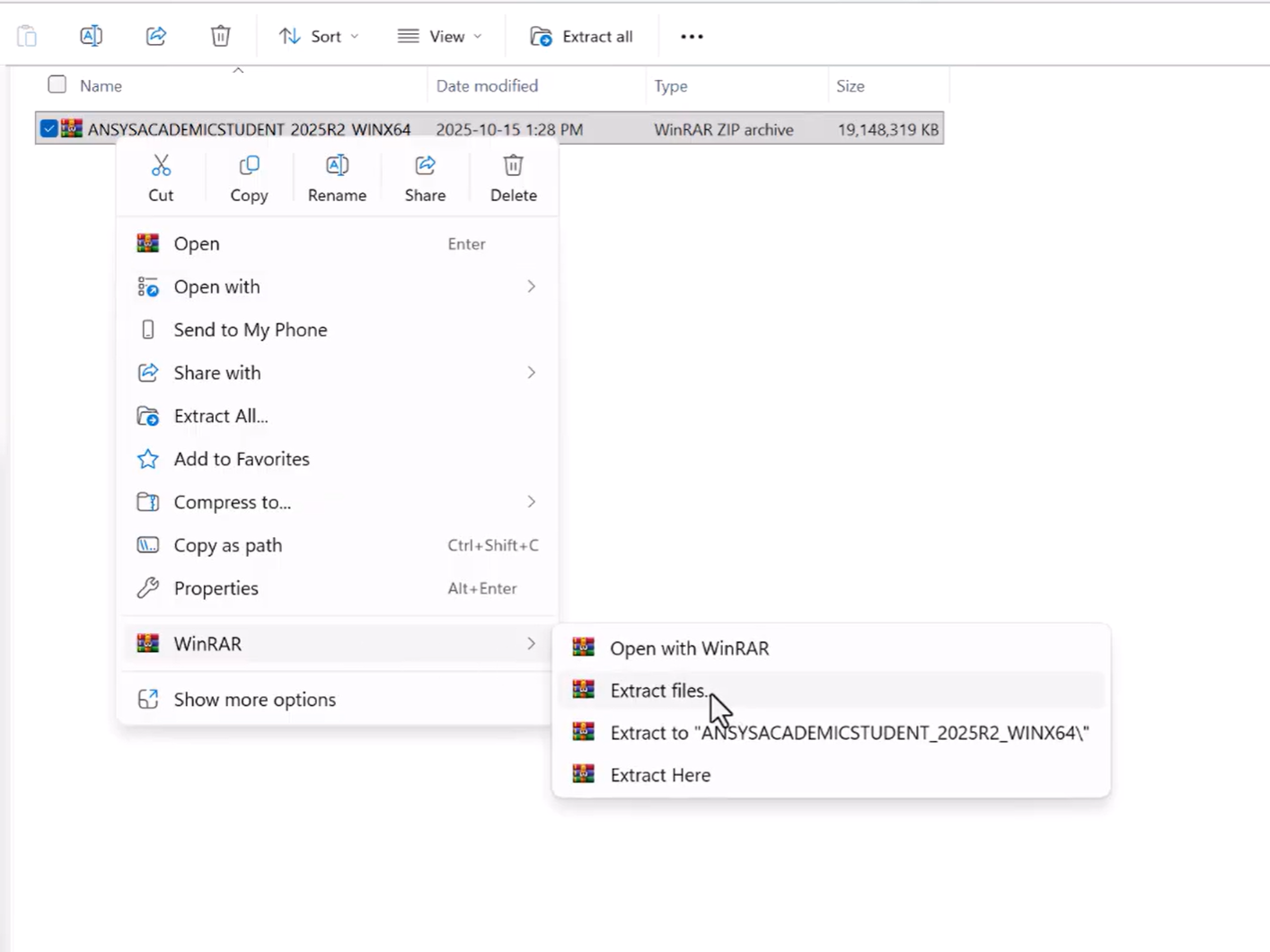
⚙️ Step 3: Start the Installation Process
After extracting:
- Scroll down to find Setup.exe
- Right-click and select Run as Administrator
- When prompted, click Yes
- Accept the license agreement and click Next
- Choose the default directory (or your custom path) and proceed with Next
- Wait for the installation to finish (takes ~15 minutes on fast systems)
💡 Tip: I’m using an Intel Core i9 processor — your installation time may vary depending on your CPU.
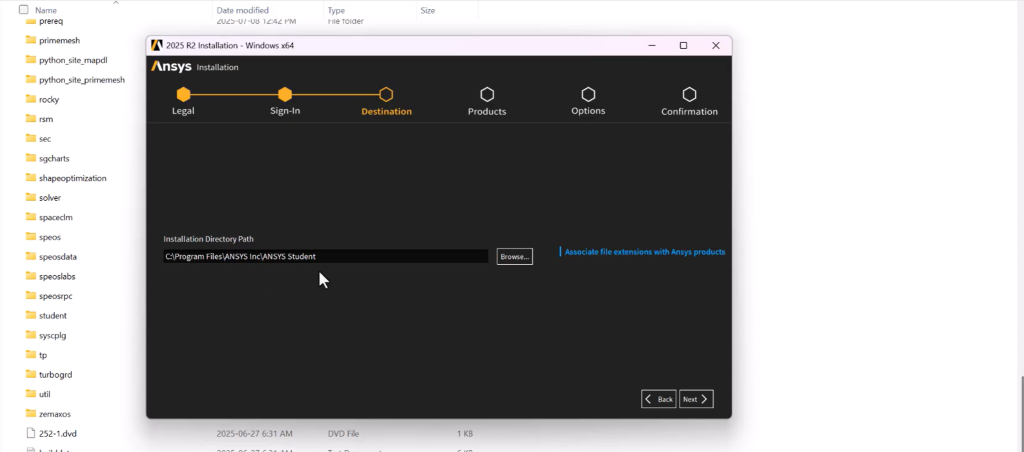
✅ Step 4: Launch ANSYS Workbench 2025 R2
To confirm the ANSYS Student 2025 Installation was successful:
- Use Windows Search to find: Workbench 2025 R2
- Open it and click Allow
- When prompted, you can opt out of data collection
- Click OK, and you’re inside!
🎉 You’ve now installed the ANSYS Student Version 2025 R2 successfully! “ANSYS Student 2025 Installation“
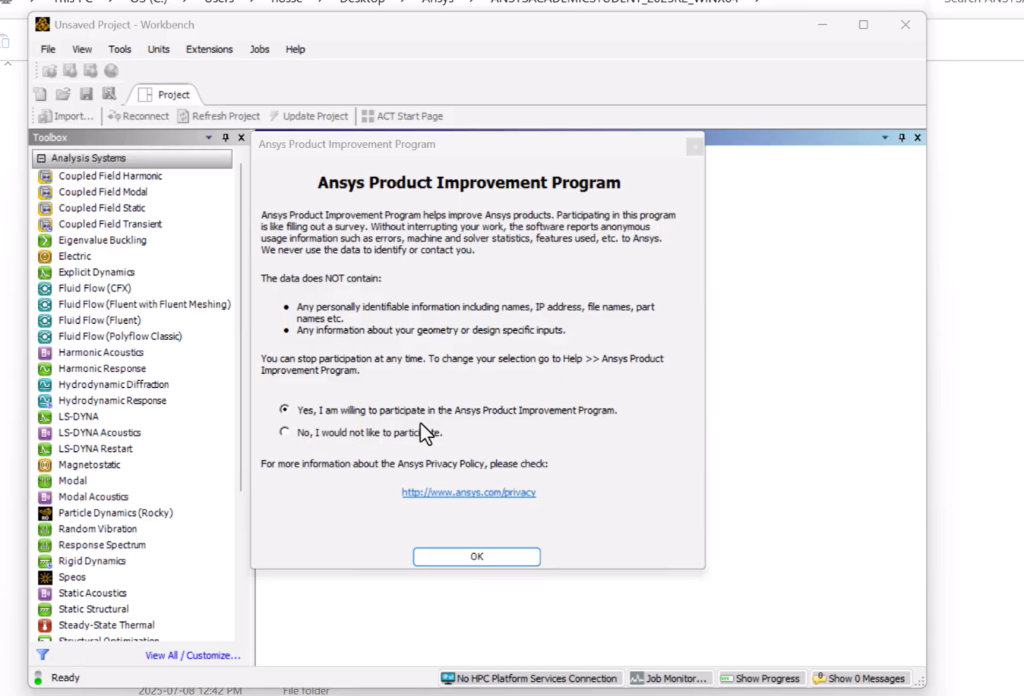
🧪 Step 5: Test ANSYS Modules (Workbench, Geometry, Mesh)
To ensure everything is functioning:
- Check Component Systems in Workbench
- Confirm you have access to:
- Geometry
- Mesh
- Material Designer
- Analysis Tools
- Open Geometry Help or Workbench Help to confirm documentation is working too
📘 Clicking Help → Access Workbench Help opens the official ANSYS documentation — great for troubleshooting or learning new features.
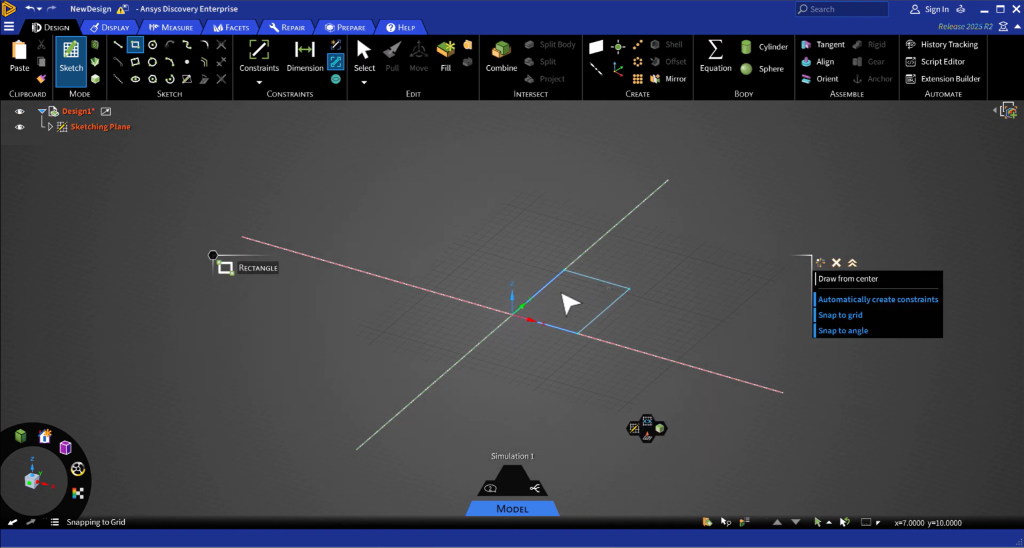
🧠 Why Choose ANSYS for Simulation?
ANSYS is one of the most powerful FEA tools used in industry and academia. With the Student Version, you can:
- Learn structural analysis
- Run thermal or modal simulations
- Practice FEA with realistic tools
- Prepare for a career in engineering
Whether you’re working on college projects, research, or industry-grade simulations, ANSYS Student 2025 is a great way to get started — and it’s free.
📌 Final Thoughts
This ANSYS Student 2025 Installation guide covered:
- How to download ANSYS Student 2025
- How to extract and install it correctly
- How to launch Workbench and test key features
If you found this tutorial helpful, drop a comment under the video or share it with your friends. Your support helps FEA Master create more content for the simulation community.
📺 Watch the Abaqus installation Video Here:
https://feamaster.com/abaqus-2024-free-download-learning-edition