Learn how to link Abaqus 2024 with the Fortran Compiler and Microsoft Visual Studio correctly because is essential for successfully running user subroutines such as UMAT and DFLUX.
A minor mistake in the compatibility check or environment setup can prevent Abaqus from detecting your compiler altogether, leading to hours of wasted troubleshooting.
In this step-by-step guide, you’ll learn how to link Abaqus 2024 with Fortran and Visual Studio for subroutines by properly installing, configuring, and verifying the full environment, following a clean and professional setup sequence.
For a complete visual walkthrough of this process, check out the linked video tutorial.
If this guide helped streamline your setup, consider subscribing to the channel for more engineering simulation tutorials.
Verifying Compiler Compatibility Before Installation
Before downloading any software, it is crucial to verify the compatibility between your Fortran compiler and Visual Studio version.
Abaqus is sensitive to small changes in compilers, especially with newer releases like 2024.
To avoid integration issues, consult the official compatibility chart found in website down below:
➡️ Intel Fortran and Visual Studio Compatibility Table
Currently:
- Intel Fortran 2025 is compatible with Visual Studio 2022 and 2019.
- Intel Fortran 2021 and 2022 are also fully compatible with Visual Studio 2022 and 2019.
Important:
Although Intel Fortran 2025 is listed as compatible, Abaqus 2024 users report significant linking problems with it.
For stability and full functionality, it is strongly recommended to use Intel Fortran 2021 or Intel Fortran 2022.
Installing Visual Studio 2022 for Abaqus Subroutine Support
Download Visual Studio 2022 Community Edition directly from Microsoft:
➡️ Visual Studio Download
During the installation process:
- Select Desktop Development with C++ as a required workload.
Failure to install the C++ workload will cause the Intel compiler integration to break, and Abaqus will not recognize the environment later.
The Community version is fully sufficient for Abaqus usage; upgrading to Professional or Enterprise editions is unnecessary for this task.
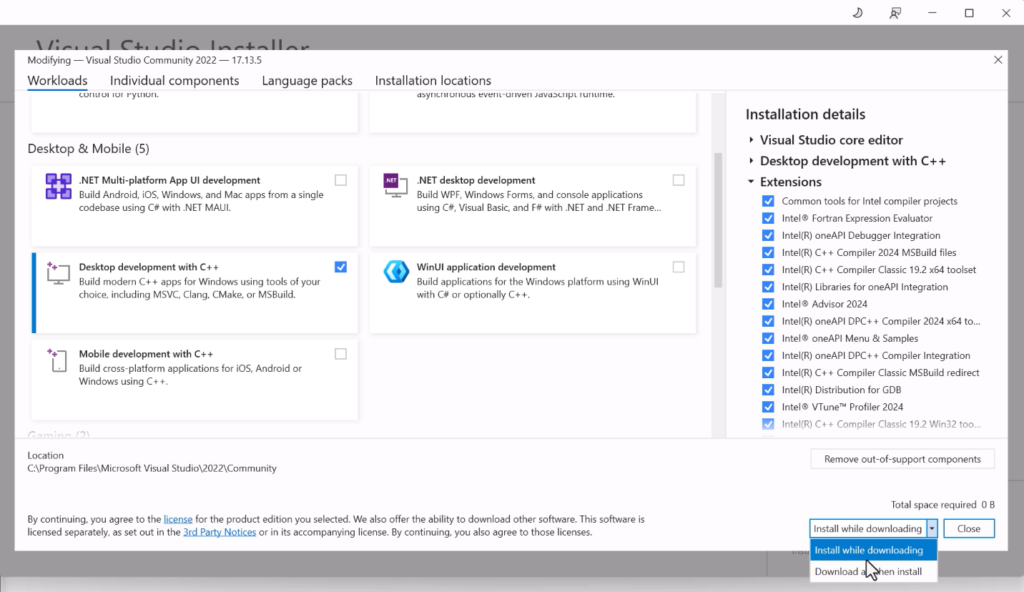
Installing Intel oneAPI Base Toolkit to Link Abaqus 2024 With FORTRAN Compiler
Next, install the Intel oneAPI Base Toolkit, which contains the latest Intel Fortran Compiler:
➡️ Intel oneAPI Toolkit Download
Important Notice:
The Intel website defaults to offering the latest compiler version (2025).
If you’re using Abaqus 2024 and require Intel Fortran 2021 or 2022, you must request access to older versions via Intel’s Online Service Center or acquire direct links through authorized channels.
During installation:
Select both Intel Fortran Compiler and the HPC Toolkit components to ensure full capability for linking and compiling subroutines.
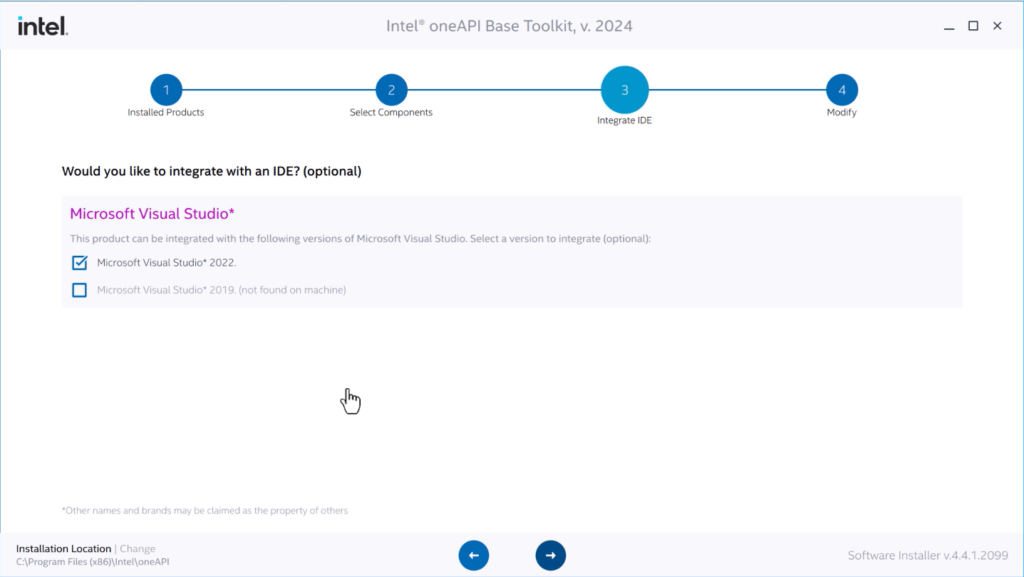
Verifying Proper Installation of Visual Studio and Intel Fortran
Once installations are complete:
- Open Visual Studio 2022.
- Choose Continue Without Code.
- Navigate to File > New > File.
If integration is successful, “Intel(R) Visual Fortran” templates will be visible.
If they are missing, reinstall or repair the Intel Fortran installation and ensure the C++ workload was installed.
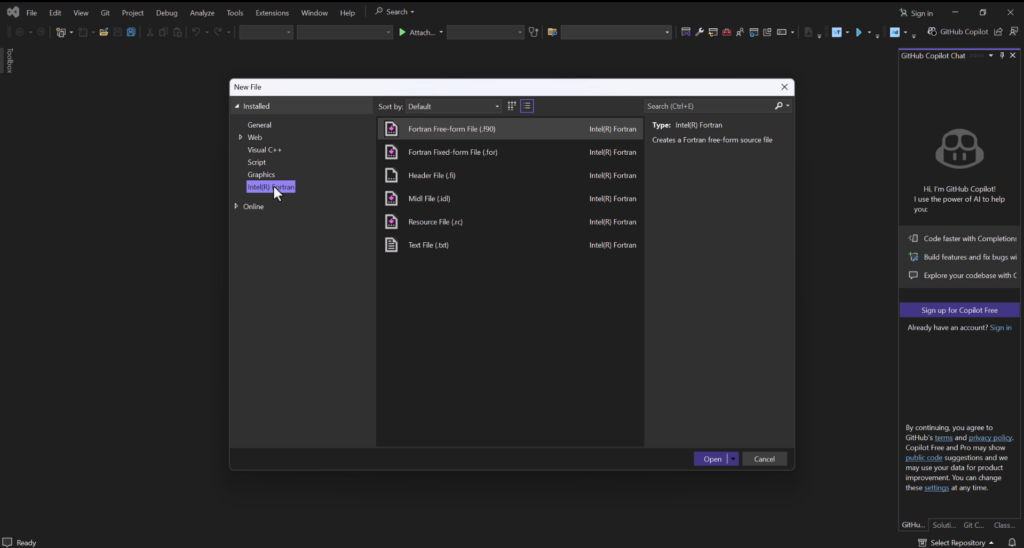
Setting Up Environment Variables for Abaqus, Visual Studio, and Intel Fortran
Manually adding environment variables ensures that the correct compiler paths are accessible when launching Abaqus.
Add the following paths to System Environment Variables > Path:
- Intel Compiler Initialization:
C:\Program Files (x86)\Intel\oneAPI\compiler\latest\env\vars.bat - Visual Studio Compiler Initialization:
C:\Program Files\Microsoft Visual Studio\2022\Community\VC\Auxiliary\Build\vcvars64.bat
This setup ensures every Abaqus launch session loads the appropriate compiler environment.
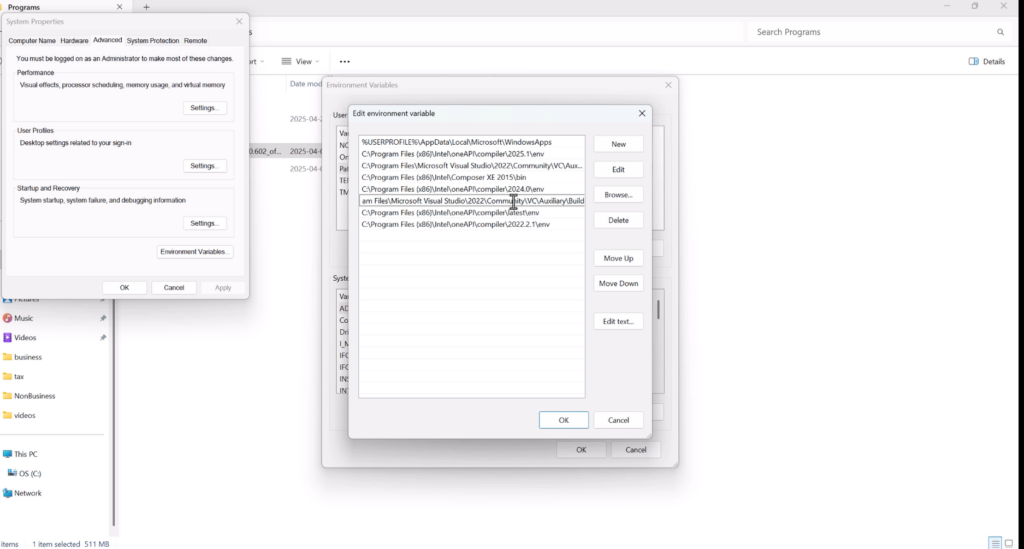
Changing Abaqus Command Batch Files
Navigate to the Abaqus command batch file location:
C:\SIMULIA\Commands\abq2024.bat
Create a backup of this file before editing.
Using a text editor, after @echo off and setlocal, insert the following:
call "C:\Program Files (x86)\Intel\oneAPI\compiler\latest\env\vars.bat" intel64 vs2022
call "C:\Program Files\Microsoft Visual Studio\2022\Community\VC\Auxiliary\Build\vcvars64.bat"
Save the modified file.
This ensures that Abaqus will correctly initialize the compilers upon command window launch.
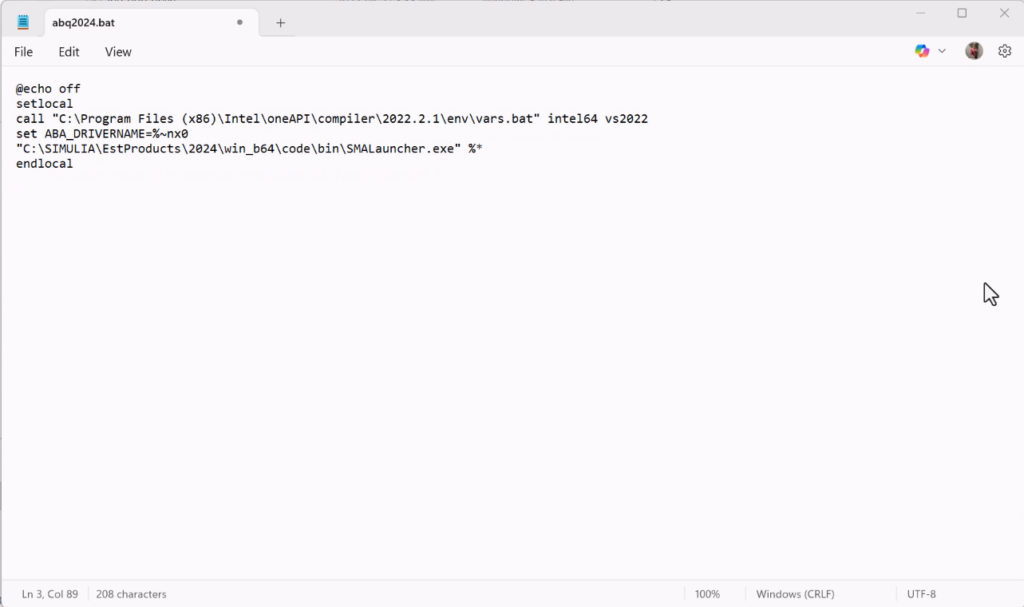
Updating Abaqus CAE and Command Shortcut Targets
To complete environment preparation:
- Locate the Abaqus CAE and Abaqus Command shortcuts.
- Right-click each shortcut → select Properties.
- In the Target field, prepend:
"C:\Program Files (x86)\Intel\oneAPI\compiler\latest\env\vars.bat" intel64 vs2022 &&
Apply and close.
This adjustment ensures shortcut launches correctly initialize the environment before Abaqus starts.
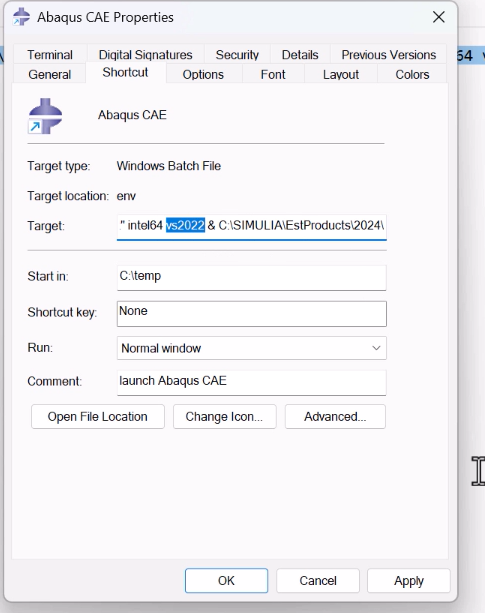
Verifying the Abaqus, Visual Studio, and Fortran Link
Run the following commands inside Abaqus Command to confirm successful configuration:
- To verify environment information: bashCopyEdit
abaqus info=system - To test subroutine linking with Standard solver: bashCopyEdit
abaqus verify -user_std - To test subroutine linking with Explicit solver: bashCopyEdit
abaqus verify -user_exp
Successful results will show PASS confirmations, indicating correct linking and environment setup.
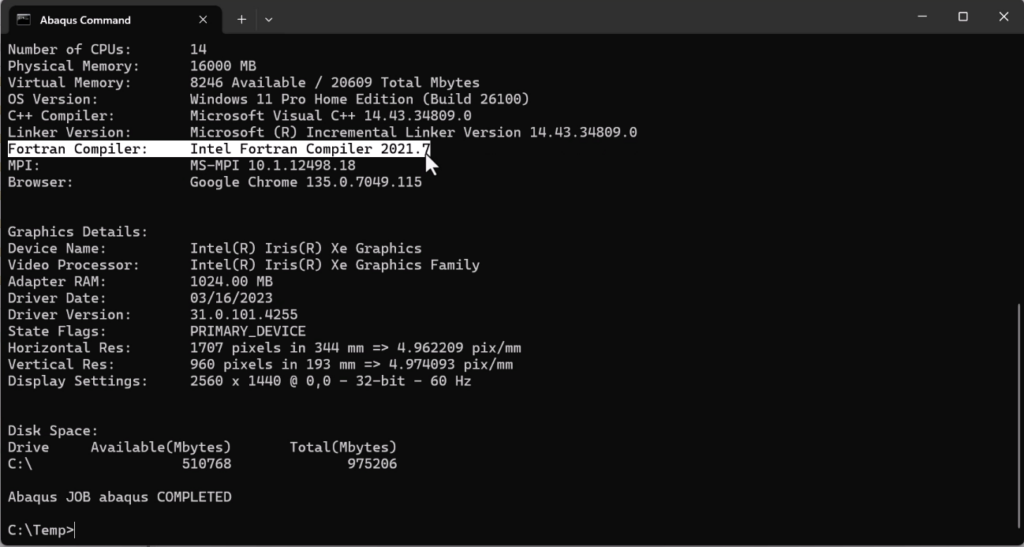

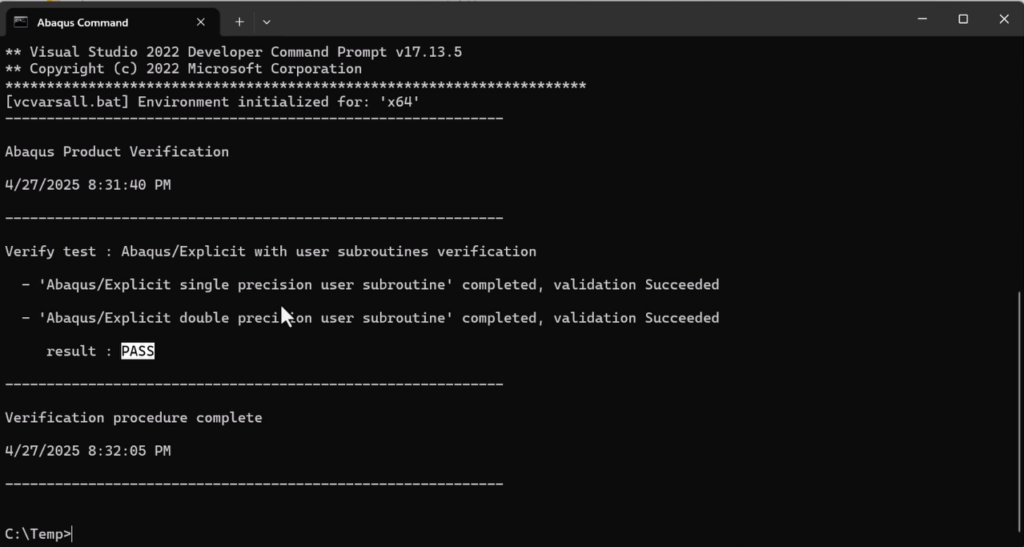
Handling ifort/ifx Transition Issues (Optional Adjustment)
If you encounter “ifort not found” errors during verification:
- Go to:
C:\SIMULIA\EstProducts\2024\win_b64\SMA\site - Open
aba_param.envin a text editor. - Replace all instances of
ifortwithifx. - Save and close.
This aligns the Abaqus environment with the new naming conventions of the Intel compiler (ifx instead of ifort).
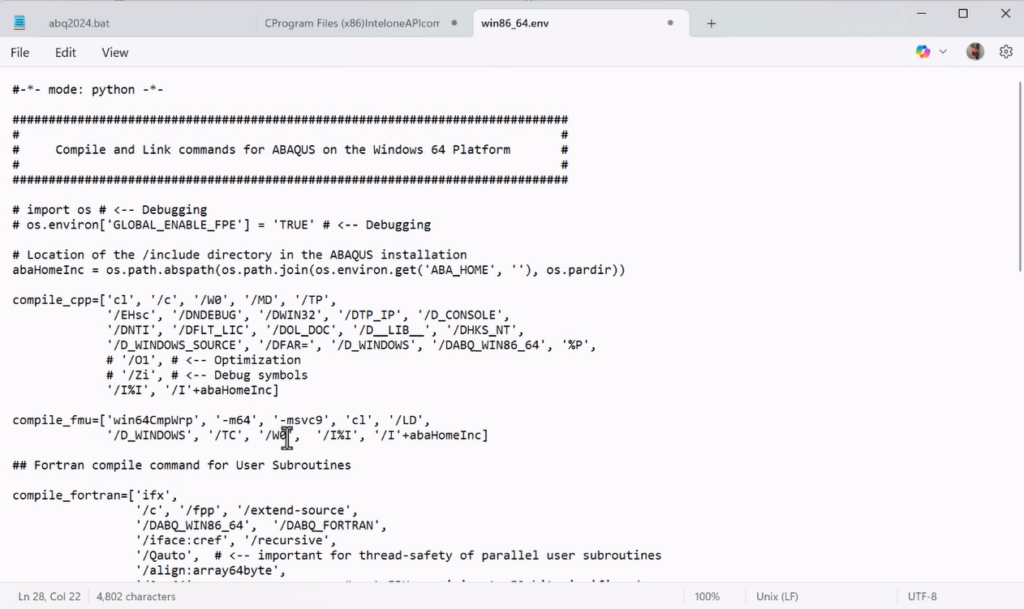
Conclusion
Linking Abaqus 2024 with Intel Fortran and Visual Studio requires careful version control and precise environment setup.
By following the correct installation sequence, setting environment variables properly, and modifying launch configurations, user subroutines can be integrated reliably without errors.
For a complete visual walkthrough of this setup process, refer to the linked video tutorial:
Video on YouTube
If this guide helped streamline your setup, consider subscribing to the channel for more engineering simulation content.
Read More
Learn your first subroutine lesson by welding simulation with DFLUX subroutine:
Welding simulation with DFLUX subroutine
#Abaqus #fortran #visualstudio #Abaqus2024 #fortrancompiler